I've been picking up things here and there, but I'm definitely not "there" yet... but I wanted to share one of my favorite tricks and give you a little Valentine's treat today!
Below are some journaling cards/embellishments that you can save and print out and use. Just click on the images (it'll open them up big) and then right click and save image.
I don't have a great printer at home, so when I make these, I size them at 4x6", so that whenever I'm printing off photos, I just add them to the cart and presto- a set of printed digital elements the next time I get pics!
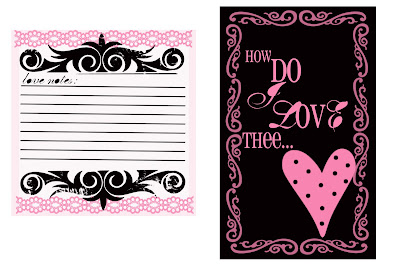
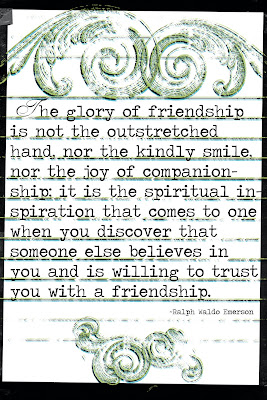
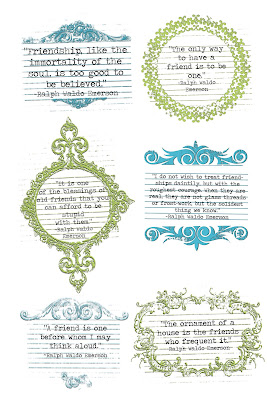
These next two I designed specifically to go with the new Nightingale kit- now on sale!

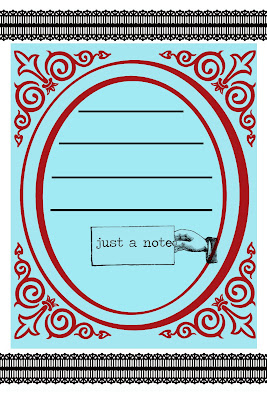
I'm going to teach you today how you can make some of these yourself- or at least, begin experimenting! It's super easy and fast... I made these over the course of a few minutes each!
In order to do this project, you're going to need to open photoshop- I use CS for this tutorial.
Then you need to go to one of these sites and download some brushes; save them and extract them somewhere where you can find them easily.
My Photoshop Brushes
BrushEezy
Next, open a new document in photoshop. You can do these on top of a photo or just on a 4x6 white document.
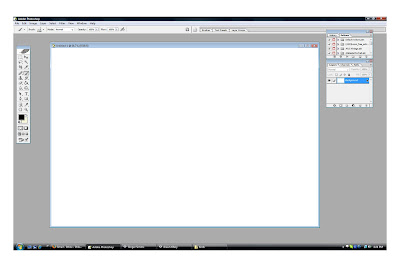
Click on this little paintbrush tool.
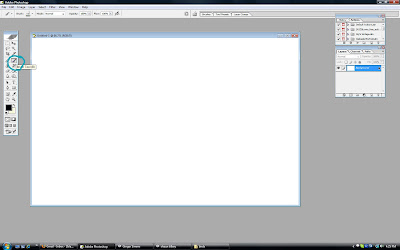
Then click up there on the tool bar on the little "down" arrow and a window will open with your default brushes. Your program will come with a couple loaded. If it looks weird or hard to see them, we can change that in a sec.
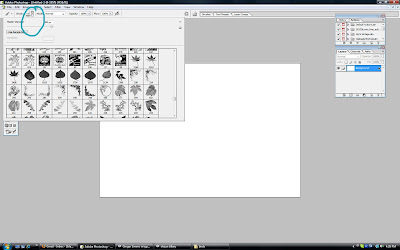
Click on the little right hand arrow and a new menu will pop up. Click on the "large thumbnails" thing so that a checkmark shows up next to it- that will make it easier to see your brushes. Then click on "Load Brushes" and you'll be able to go load those brushes you downloaded earlier. It's as easy as clicking on the icon and clicking "load!"
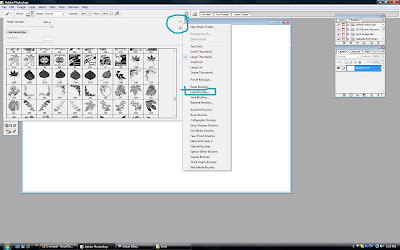
You can then click on the little thumbnail of whatever brush you want to play with, and start clicking away on your document. Think of it as "stamping" digitally.
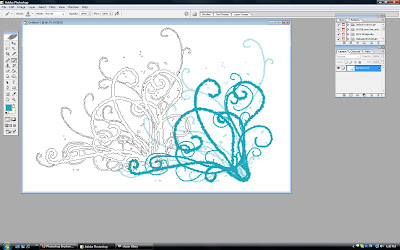 A few tips I've learned:
A few tips I've learned:Change up the colors and layer brushes using different shades. Just click on those double squares I've got circled and select your colors!
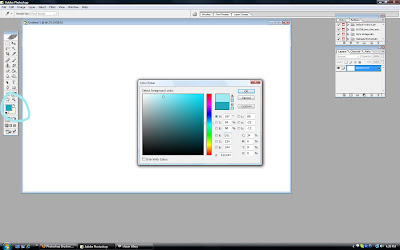
Sometimes you'll click on your brush and nothing will show up. It's 'cause it's too big. You can change the size by lowering those numbers I have circled, OR you can use the [ keystroke to make it smaller.
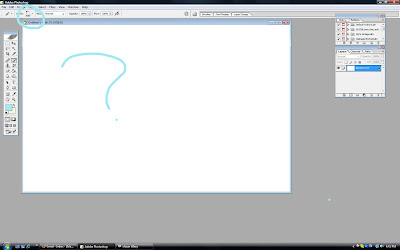
They're fun added to photos too, like this!

Have fun experimenting- you can layer lots of different kinds of brushes and add text to make really unique journaling blocks or pre-made accents for your pages- custom made for you!
Here's a list of direct links to some of the brushes I used on the journaling blocks above:
Fancy Frames
Lace
Hearts
Vintage Hands
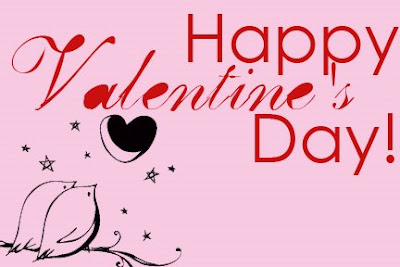

2 comments:
I *heart* you! :)
oh WOW!!!! I've been wanting to learn this for soooooooooooooooooooooooo long!
Thank you so much Virginia xoxo
Post a Comment